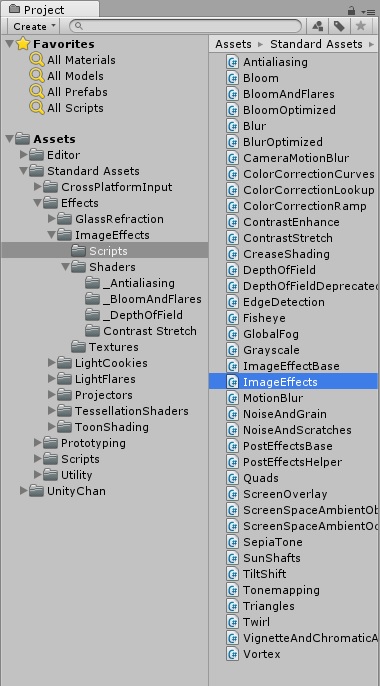3Dモデルをスワイプで回転させられるような機能を実装する
1.各オブジェクトの配置
表示して眺めたい3Dオブジェクトを配置する。
次に空のゲームオブジェクトを生成し、そのオブジェクトを先に配置したオブジェクトの中心に配置する。
その下にMainCameraを配置する。位置は3Dモデルから少し離れた位置に。
2.回転スクリプトをアタッチ
空のゲームオブジェクトに以下のスクリプトをアタッチする。
メインカメラの親となる空のゲームオブジェクトを回転させる事で、モデルの周りをメインカメラが回転するという方法。
この処理などを合わせてビューワっぽく実装したのがこちら